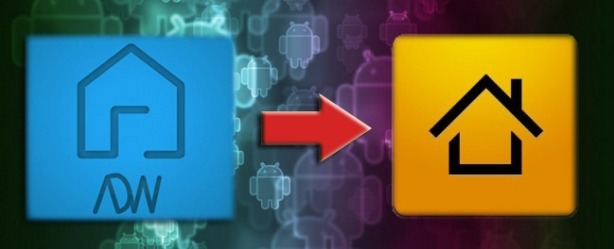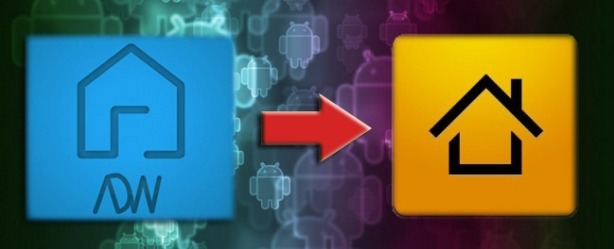
When it comes time to switch from using one application to another on your Android device it isn’t immediately clear how to do so. Follow along as we walk you through swapping the default application for any Android task.
Initially changing the default application in Android is a snap. After you install the new application (new web browser, new messaging tool, new whatever) Android prompts you to pick which application (the new or the old) you wish to use for that task the first time you attempt to open a web page, check your text message, or otherwise trigger the event. Easy! What about when it comes time to uninstall the app or just change back to your old app? There’s no helpful pop-up dialog box for that. Read on as we show you how to swap out any default application for any other with a minimum of fuss.
Changing the Default Application

Grab your Android device and navigate to the Settings menu (either by tapping the physicalMenu Button and selecting Settings or by opening your application list and selectingSettings as seen in the first panel of the screenshot above). Navigate to Applications and then to Manage applications.

Once in the Manage applications sub-menu tap on All to list all the applications installed on your phone. Scroll down until you see the application you wish to change. For this example we will be changing our home screen manager from LauncherPro to ADW.Launcher to demonstrate how to change a default system application.
Inside the Application info menu for the application scroll down and tap Clear defaults. Once you have cleared the defaults you can then force a new default selection by triggering the action that the application would handle. In our case we’re swapping out the home screen manager so all we have to do to trigger the event is tap the physical Home button on our phone. Android then prompts us with a Complete action using dialog box. Here we can select either ADW.Launcher or LauncherPro. Note the Use by default for this actioncheckbox. If you don’t want to be hassled to pick in the future, commit to your change here.
Potential Pitfalls and Workarounds
If you’re having trouble forcing the Complete action using dialog box to appear (especially for the handling of non-default file types) make sure you haven’t uninstalled the prior default application. Android sometimes gets hung up when attempting to change the default application for a file type or action away from the prior selection if the prior selection has been uninstalled.
For example, if you installed a video application and associated it with a bunch of video file types and removed the application before switching the default application you might run into problems. In this case the best solution is to install the old application again, change the default from within the Application info screen for that app, and remove it once you’ve successfully used the new application. It’s a hassle, we know, but now that you know how to change the task associations you shouldn’t be stuck in that situation again.
![]()