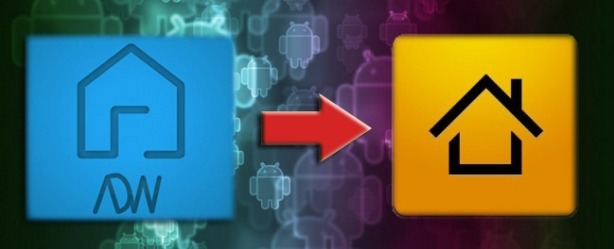Today we are going to address a weird problem which has been faced by several Windows 8 users. I have received many emails about this problem from various AskVG readers. Recently I received another similar email from an AskVG reader “Ashok Singh Chauhan” which helped me in investigating this problem as well as finding a working solution for it.
OK. Let’s talk about the problem first. Many times Windows 8 starts showing weird characters such asvertical rectangles instead of new Metro icons in several places such as Start Screen, Login Screen, several Metro apps, etc. Following images will help you in better understanding the problem:
Vertical rectangles showing in Windows 8 Start Screen:

Weird characters in Windows 8 Login Screen:

As you can see in the above screenshots, the default icons are missing and unknown characters are showing in place of these icons. In many Windows 8 systems, the scrollbar arrows at Start Screen are also replaced by these strange rectangles. It looks very ugly and users have no idea why is this problem occurring in their systems?
Start Screen and login screen are not only the places which show these weird rectangles, you may also see these characters in several Windows Store apps such as Mail, Weather, etc.
Now you might be thinking why does it happen? Let me tell you the reason. This problem occurs if a system font “Segoe UI Symbol” is missing or corrupt in Windows 8. This font contains several metro icons which are shown in the places mentioned above and if the font gets deleted from Windows 8 or if the font becomes corrupt, then Windows 8 starts showing these weird characters instead of metro icons because Windows can’t find the required icons to show.
Sometimes 3rd party software also replace the default “Segoe UI Symbol” font in Windows 8 with an older version of the same font which can also cause this annoying issue.
If you are also facing this problem, first check the version number of “Segoe UI Symbol” font in your Windows. It must be version 5.90 as shown in following image:

If the version number of the font in your system is 5.01, it means either you or a 3rd party software replaced the default font with an older version of the font which comes preinstalled with Windows 7:

Now the question comes how to fix the issue? Very simple! You just need to grab a copy of the original “Segoe UI Symbol” font which comes with Windows 8 and install the font in your system. It’ll immediately solve your problem.
Just check out following steps to fix this weird rectangle problem in Windows 8:
STEP 1: Grab the Original Segoe UI Symbol Font
First you’ll need to get the original font file to install in your system. You can follow any of following 3 methods to grab a copy of the font:
Method 1:
If you have access to another Windows 8 computer, you can copy “Segoe UI Symbol” font from that system and paste the font in your Windows 8 computer. You just need to type Fonts in RUN dialog box and press Enter. It’ll open Fonts folder. Scroll down and you’ll see “Segoe UI Symbol Regular” font in the list. Right-click on the font and select copy option and then you can paste the font file in your USB drive. After that copy the font file in your Windows 8 system.
Method 2:
You can also extract the font from Windows 8 setup ISO. Just check out following tutorial to learn how to extract system files from Windows setup ISO:
How to Extract / Copy System Files from Windows Setup?
Using this method you can extract the seguisym.ttf file present in Windows\Fonts folder.
Method 3:
If you don’t want to copy the font from any other Windows 8 system or don’t want to extract the font from Windows 8 setup ISO, you can download it directly using following link:
Download Segoe UI Symbol Font
After downloading the ZIP file, extract it and you’ll get the font file seguisym.ttf.
STEP 2: Install Segoe UI Symbol Font in Windows 8
Once you get the original font file, right-click on it and select “Install” option.

It’ll ask you to replace existing font, click on Yes button.
That’s it. It’ll immediately fix the problem. You can also restart your system to take effect. After restart you’ll see default icons instead of those annoying rectangles in Windows 8.